tutorial two
how to add a new form layout
Now that you have been given an overview of FormPA in lesson one, you are ready to start creating your forms. The following lesson will show you how this is done. There are photos within the lesson to help you to follow along with the steps.
Go to http://console.formpa.com/formpa.html
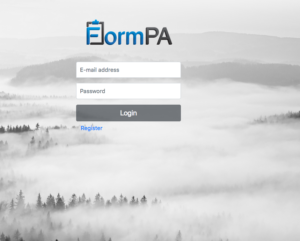
In the “username” section, type in your email address and then type in your password. Click “login” once you have filled out these fields.
You are now logged in and ready to explore FormPA.
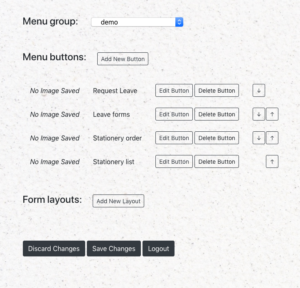
Click on “Add new layout”
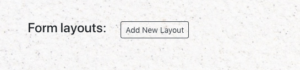
Type in what you would like to call your form in the section called “Layout Name”. Do not leave any spaces in the name you use for example, “AnnualLeave” instead of “Annual Leave”.
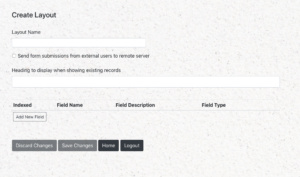
Go to “heading to display when showing existing records”. This is what you would like this form to be called. In this case, it will be called “Annual Leave form”. Please see the example picture below for how it will look after you fill in these details.
For the purpose of this example, we will create a form for staff to use to request Annual Leave.
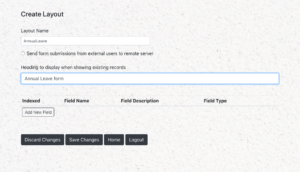
Click on the “save changes” button at the bottom of the page. You can continue with the next lesson which will show you how to add fields to your form layout page. These fields enable you to collect the information on your forms from your users.
Please note that form layouts apply to all menu groups. This means that if you delete a form layout while working in Menu group, “Demo” that this will delete that form for all menu groups and not just the “Demo” one. However, when you delete a menu button for a particular menu group, you will only delete the menu button from that group and not all groups. This is a fundamental difference between form layouts and menu buttons.
Alternatively, if you want to log out of FormPA at this point, please click on the “home” button after you have saved your changes. This will take you back to the main screen. You will notice that under the “Form Layouts” heading on this page, you should have a form called “AnnualLeave”. Please see the picture below for details.
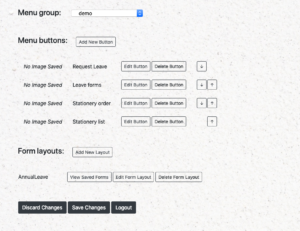
There are many different field types that can be used on your forms. It depends on the type of data that you are wanting to collect as to which field type you should employ in your form layouts.
You have now been shown how to create and edit the form layout. It is time to start adding the fields which will contain the data that you want to collect from your users. Go to lesson 3 to continue learning how.
There are 13 fields that you can choose from in FormPA. Click on any of the fields below to see a lesson on how to add them to your form layout.
