tutorial eleven
how to use the signature field on your forms
There are many different field types that can be used on your forms. It depends on the type of data that you are wanting to collect as to which field type you should employ in your form layouts. The following lesson focuses on the signature field which will be used in many forms. This lesson follows on from previous lessons, in particular tutorial 3 which explains how to use field types in your forms. For many forms, the “signature field” is a useful one as it allows your users to sign and therefore confirm that they are happy with the details that they have provided on the form. Remember that there are photos included in this lesson to help you to follow along with the steps.
Lesson 3 is a continuation of lesson 2. You may need to repeat some of the steps from lesson 2 before continuing with this lesson.
Go to http://console.formpa.com/formpa.html
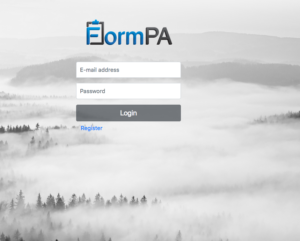
In the “username” section, type in your email address and then type in your password. Click “login” once you have filled out these fields.
You are now logged in and ready to explore FormPA.
You will follow the same steps as other field types in order to use the “Signature” field type in your forms. The only difference is that under the “field type” heading after you’ve filled in the “Name of Field” and “Description of Field” sections, you will select the “signature field”. Please see the picture below.
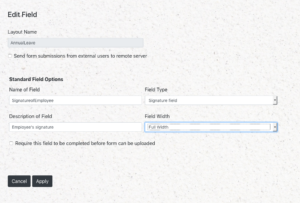
If you want to ensure all of the forms that are submitted include this field, make sure you tick the box beside “require this field to be completed before form can be uploaded”.
Click on “apply” to save your changes.
You will be taken back to the “Edit Layout” page. Your page will look like the picture below if you have done all of the previous lessons.
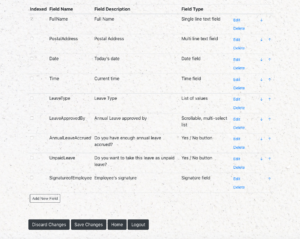
Click on “save changes” and this will save your field changes for you.
Click on the “Home” button to go back to the main page. Click on “save changes” before logging out of FormPA. If you click on this button and find that it does not respond, this means that your changes have already been saved on the previous screen. You are now safe to “Log out” of FormPA if you wish to do so.
Ready to continue learning more about fields, see below!
There are 13 fields that you can choose from in FormPA. Click on any of the fields below to see a lesson on how to add them to your form layout.
- Single line text field
- Multi line text field
- Date field
- Time field
- List of values
- A scrollable multi-select list
- Yes/No button
- Signature field
- Image upload
- Form
Are you ready to explore our other lessons? Click here to return to the list of tutorials
